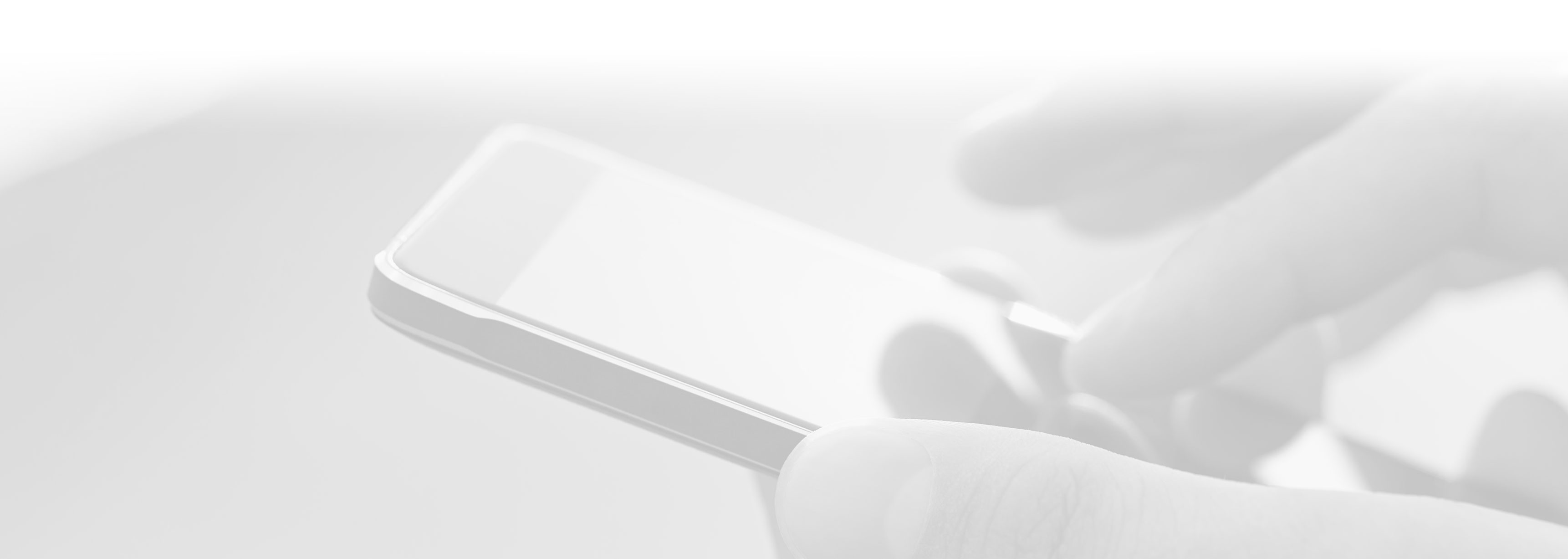
LIFT Get Started
LIFT is a smartphone messaging app for iPhone and Android and is a supplement to your messaging and paging needs.
Initially, LIFT is similar to other messaging apps. You get an alert when you have a message, you can read the message and reply (if supported by your sender).
What sets LIFT apart:
- Alert repeats - reminder alerts at a customer determined interval if you do not read your message.
- SMS Fallback - sometimes data isnt available, but SMS is - you still get your alert.
- Critical Alerts - ability to override silent and night modes.
- Encryption - your message and data are encrypted and can only be read on your device.
When you first install LIFT you are presented with a log on screen followed by a set up 'wizard'. This is primarily to allow you to reset your password, provide your name and contact information for use in the contact list as well as verify your SMS number for the SMS Fallback feature.


Afterward, you may want to adjust your alert settings. To do this you can use the menu (3 lines) at the top right and select SETTINGS.

You can change your ALERT AND RINGTONE which includes number of repeats and interval of repeats. Make sure to scroll back to the top and tap APPLY when you make changes otherwise they will not be saved.