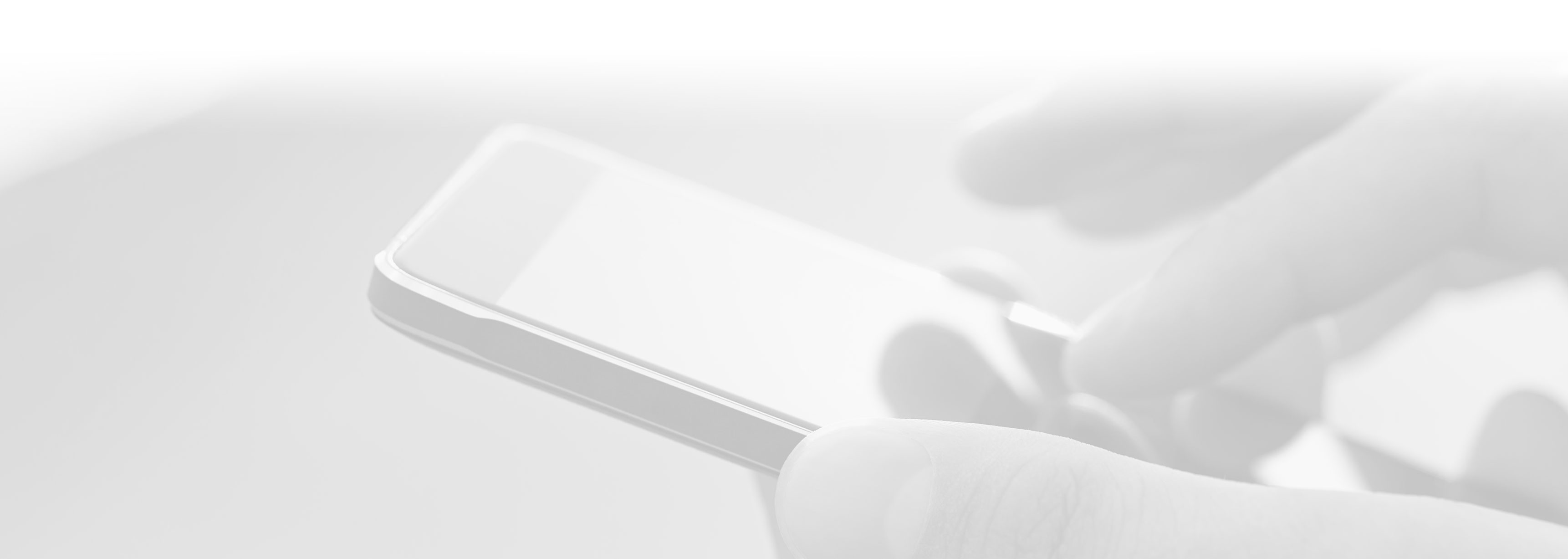
Password Reset
If you have been logged out of LIFT or have reinstalled it on a new device you will need to log back into LIFT.
If you remember - when you first installed LIFT you were presented with a log on screen followed by a set up 'wizard'. This wizard is primarily to allow you to reset your password.
Your username is typically your pager number assigned to you by your provider.
If you do not remember your password tap the FORGOT PASSWORD link.
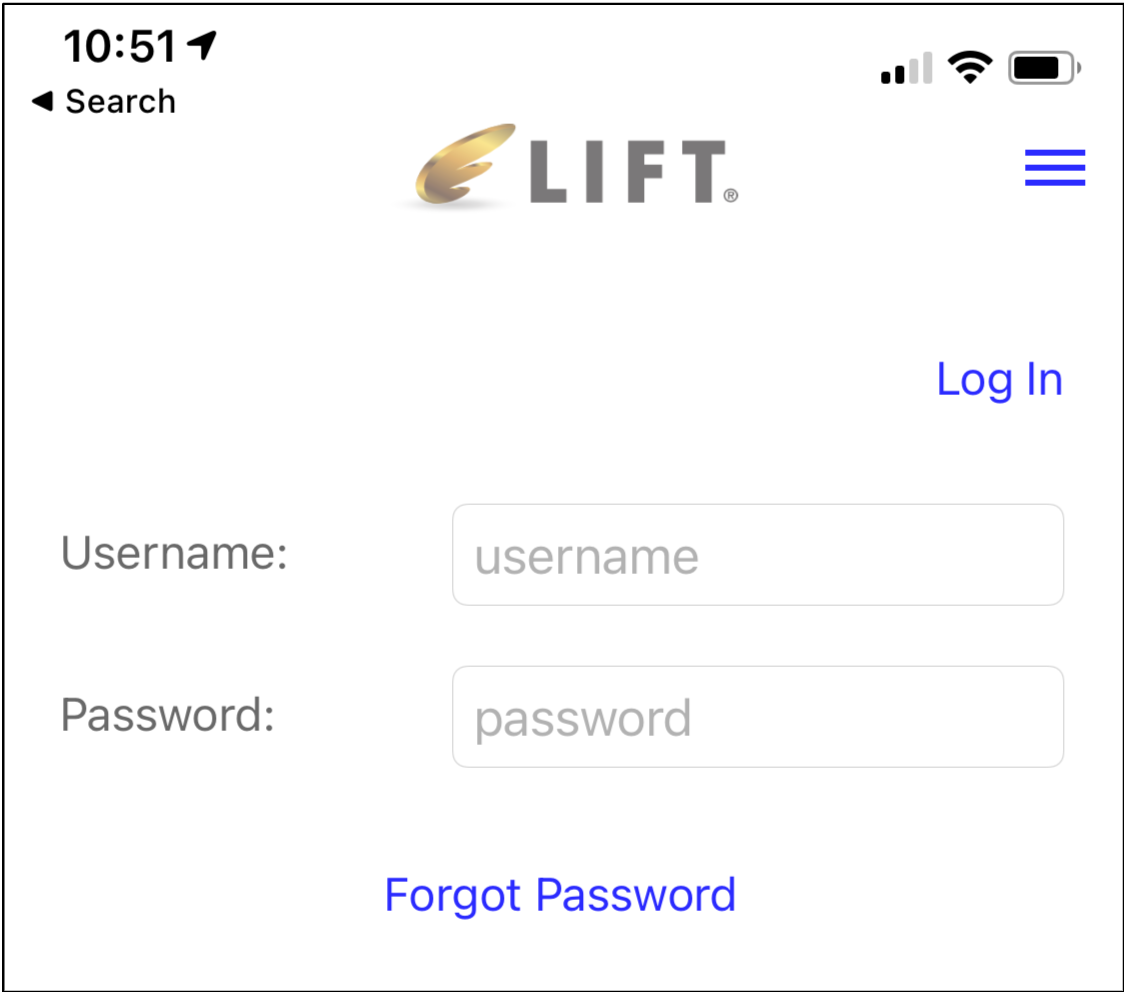
You will be prompted to enter your user ID which is typically your pager number or in some cases an assigned PIN number.
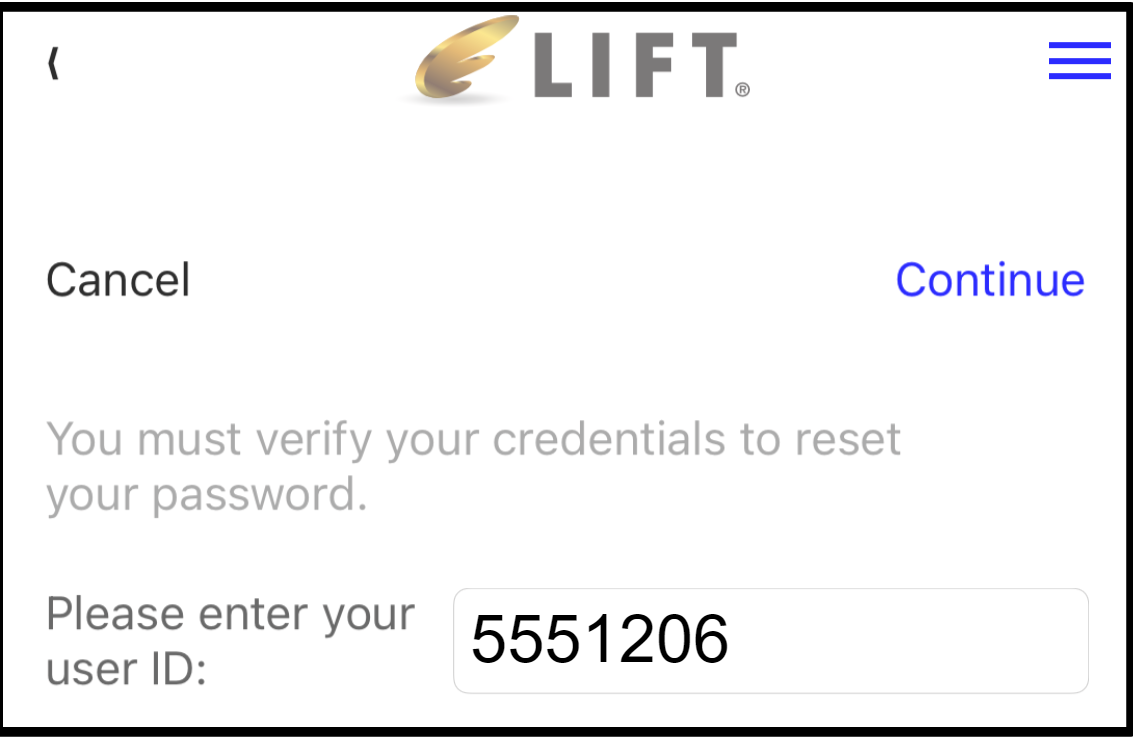
If you enter a valid number you will be presented with 2 methods to receive a password reset link. These would be the email and SMS/Cell phone number you entered when you first set up the LIFT app. Tap the method you prefer and then CONTINUE.
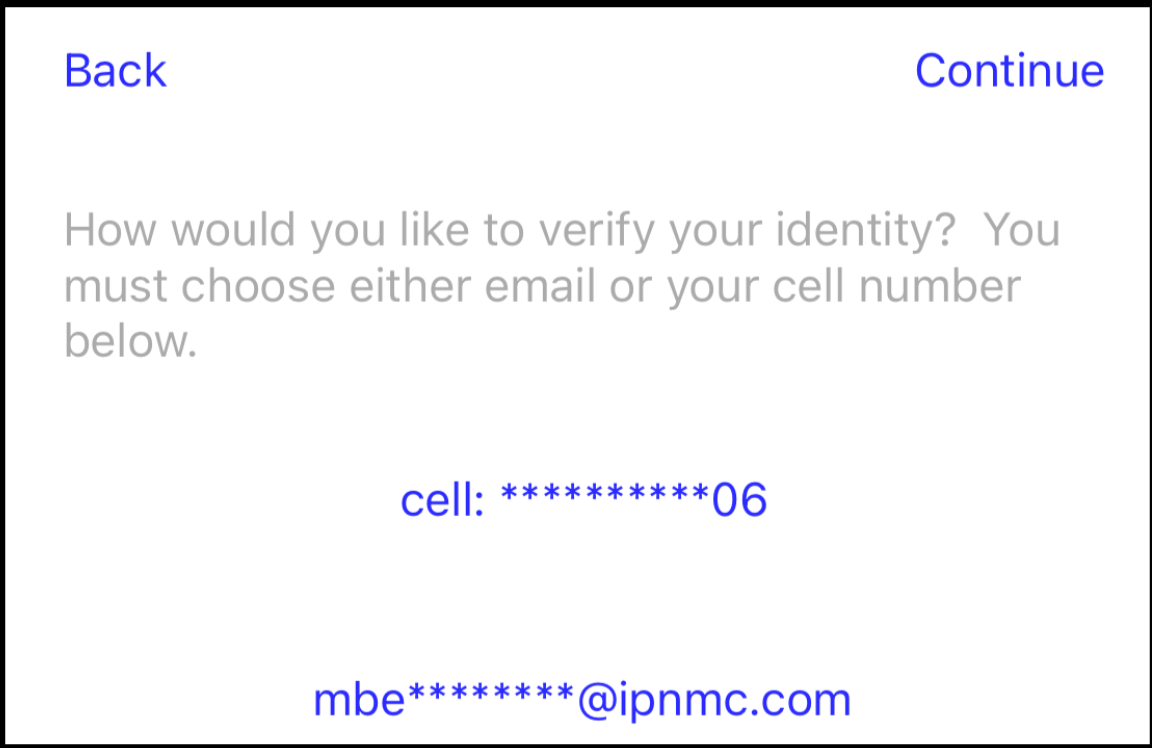
You will get the following message. Check your email or sms depending on what you selected for the incoming message with the verification code.
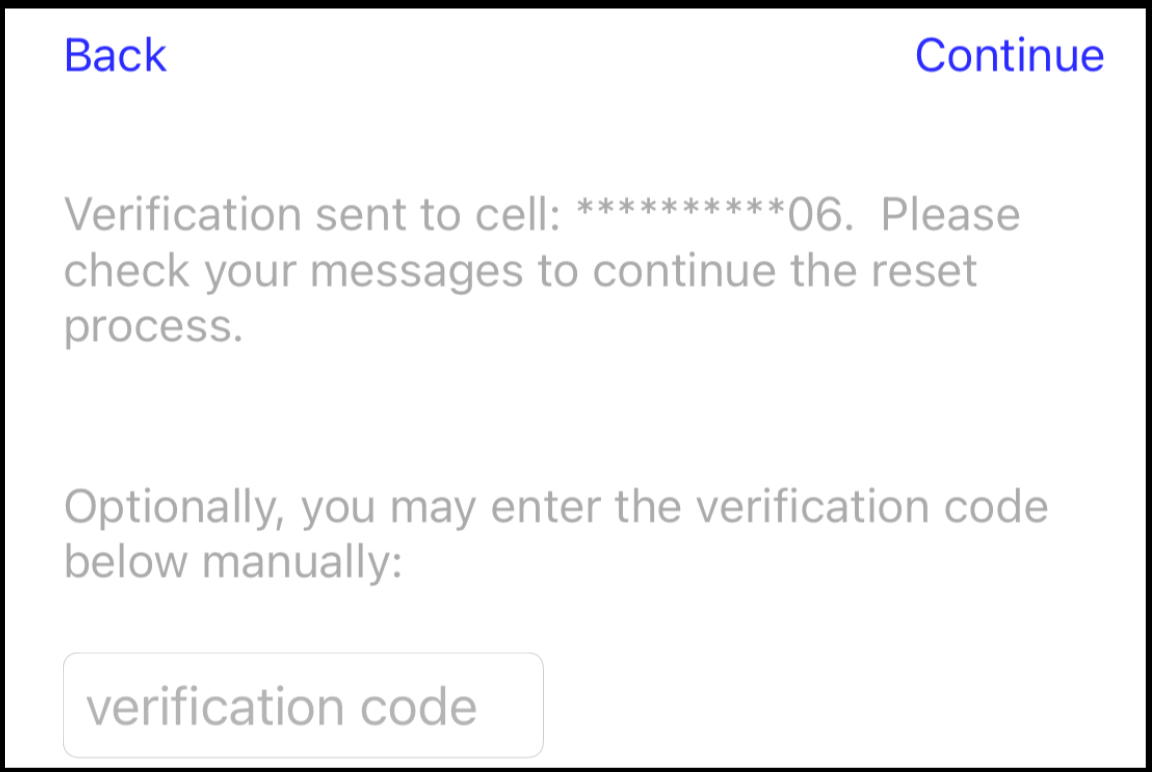
The message will look similar to the following. You can copy the number at the end of the URL (in this example 458958) or tap the link.
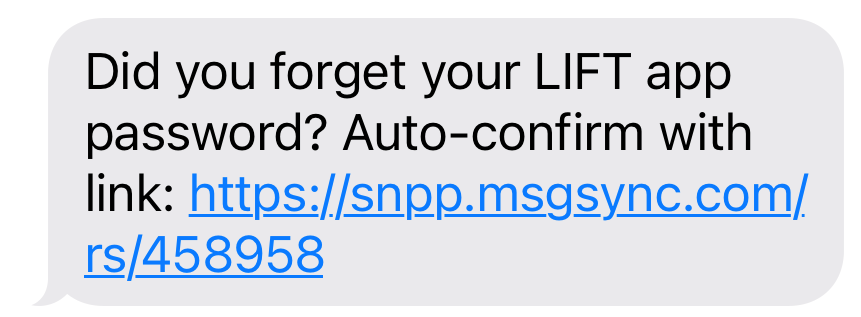
When successful you be asked to answer one of your security questions in order to reset your password.
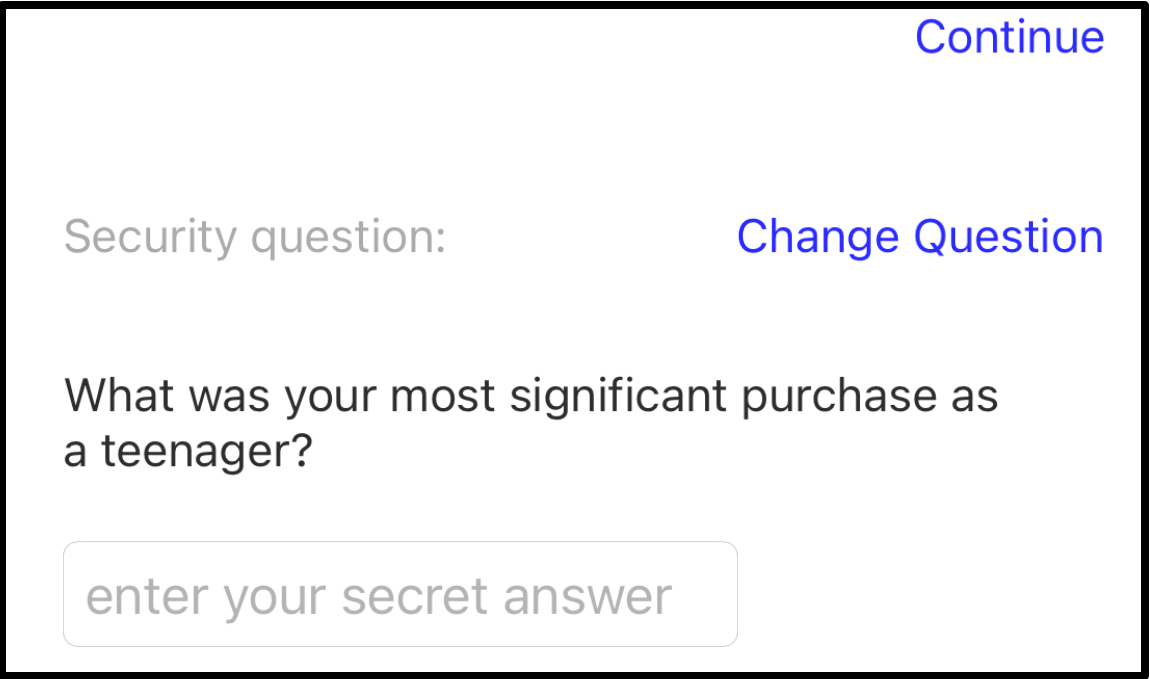
You can change to one of your other security questions if necessary. Once you answer it correctly your are given a new password which you can accept and carry on with using the LIFT app - or you can choose your own.